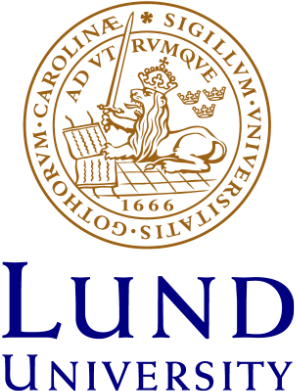Student computers
Users have to log in to all the computers at the HT Libraries. For access to all avaliable resources and services, a personal ID, LUCAT or your Student account, which might have to be activated via the password portal, is needed.
Use your Student account to log on to the computers. Should you get a message that your account is locked, an activation of the personal account via the password portal is required. In that case, follow the instructions on the password portal.
After activating, you can use your Student account to log on to all computers at the HT Libraries. You can also access licensed electronic resources (databases, journals, e-books etc.) via e.g. LUBsearch and our subject guides.
If you are not a student or an employee at Lund University, but want to use the libraries' computers anyway, you can ask for a walk-in-user account for library users not affiliated with Lund University:
- To be eligible for a walk-in-user account you need to be at least 18 years old and have a library card for the libraries at Lund University. A library card you can ask for at a library desk at one of the libraries at Lund University. Bring a photo ID card! If you don't have a Swedish national identification number (personnummer) there can be other documents needed in order to get a library card, read more on our loans page.
- At the library desk (during office hours only, at the HT Libraries usually 9–16 Monday–Friday) you can also ask for your walk-in-user account: The account is valid for one year and has to be renewed after this period of time. You will receive a sheet, stating your usename and your password, from the librarian who has been creating the account for you. Save this sheet in order to have access to you login details next time you want to use them.It might take up to 30 minutes for the account to start working.
With your walk-in-user account you can:
- Log in to our computers and get access to our e-books, e-journals and databases on site
- Create an account for printing and copying. Information about how you create one step by step can be found in this guide on printing for walk-in-users
You can not:
- Log in to the wireless network Eduroam - use LU Guest instead. More information about the network you find on our wireless network page
- Get access to our e-books, e-journals and databases from home
What software can I use?
When logged in with your Student account, the following software is available:
- Microsoft Egde and Mozilla Firefox
- Microsoft Office 365 (with PDF creator)
- Adobe Reader
- Stava Rex (spellcheck program for Swedish)
- Spell Right (spellcheck program for English)
- TorTalk (a program for reading talking books and getting texts read out loud)