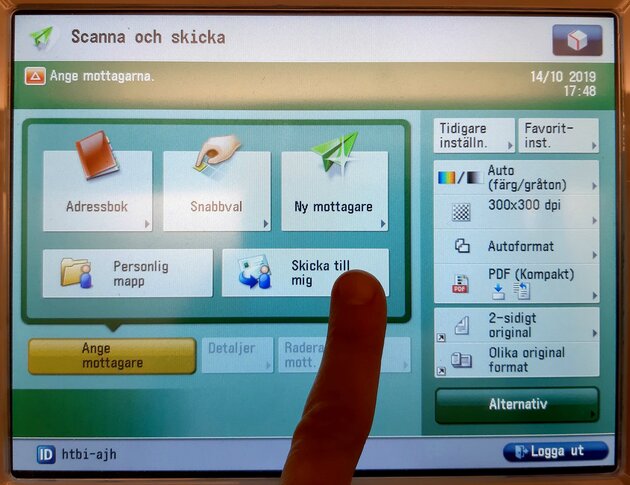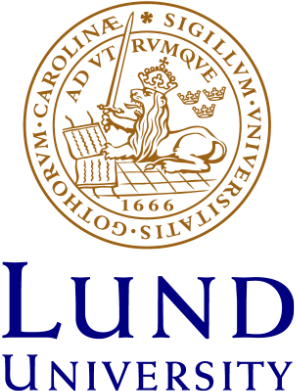Text-to-speech scanning
To be able to use a printed text with text-to-speech readers you need to scan it to OCR format. Here’s a step by step instruction.
Please note that TorTalk has a built-in OCR-function and is able to read texts that have not been scanned in OCR format.
- Log in at the printer/copier by placing your LU card on the card reader to the left of the display OR log in with your Student account by typing your login details on the display.
- If you don't have any documents in the printing queue, you will see the message Use copier/Använd kopiatorn - tap it.
- Tap Scan and send/Skanna och skicka.
- Tap PDF (Compact) in the menu on the right.
- Choose OCR (Text searchable). Tap OK.
- Tap Send to me/Skicka till mig (unfortunately it is not possible to select other emailadresses than your student emailaddress).
- Open the lid and place the document/book you want to scan face down.
- Press the big green button to start scanning. If you need to scan several pages you switch page in the copier and push the green button every time.
- When you are finished with all the pages – tap Start sending/Starta sändning.
- Don’t log out until the display no longer shows your emailadress + sending.
- Now the document should be in your mail box.